Office 2019 Pro Plus- Download, Install & Activation Guide
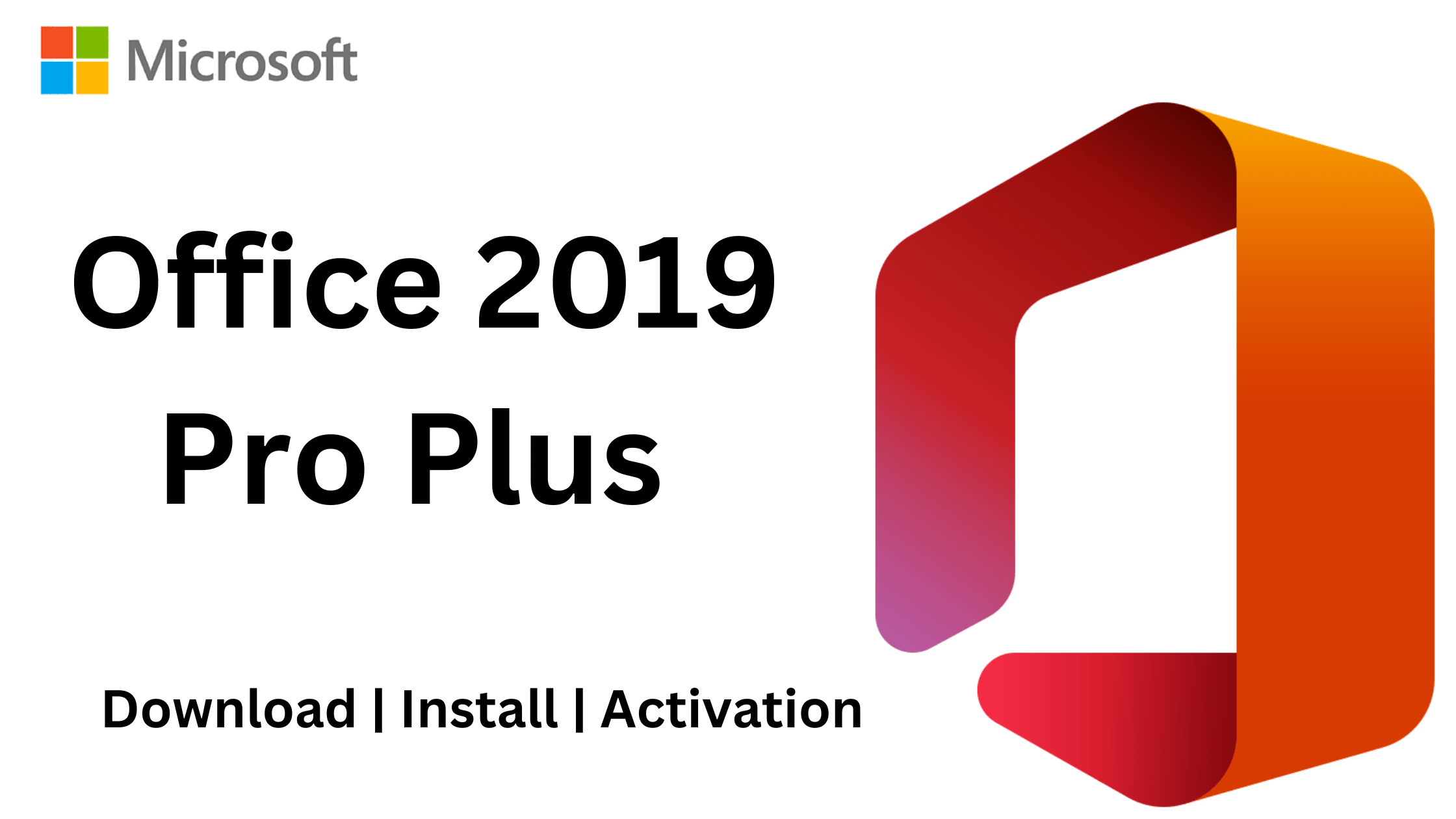
Microsoft Office 2019 Professional Plus is a powerful productivity suite designed for professionals, businesses, and students. It includes essential applications like Word, Excel, PowerPoint, Outlook, Access, and Publisher, providing robust tools for document creation, data analysis, presentations, and communication.
In this guide, we will walk you through the complete process of downloading, installing, and activating Office 2019 Professional Plus on your PC. Whether you have purchased a genuine license key or need step-by-step instructions to set up the software, this guide will ensure a smooth and hassle-free experience.
Follow along to get Office 2019 Pro Plus up and running efficiently, so you can make the most of its features and enhancements.
Part 1: Preparation for Installing Office 2019 Professional Plus

Office 2019
Indicate the System Requirements for Installing Office 2019 Pro Plus.
To ensure a smooth installation and optimal performance of Office 2019 Professional Plus, your system should meet these requirements:
- Computer and Processor:
- A 2-core processor with a clock speed of 1.6 gigahertz (GHz) or higher.
- For Skype for Business (Professional Plus): 2.0 GHz or greater is recommended.
- Memory (RAM):
- 4 GB RAM (for both 32-bit and 64-bit versions).
- Additional RAM may be required for certain features.
- Hard Disk:
- 4.0 GB of available disk space.
- Display:
- A monitor with a minimum resolution of 1280 x 768.
- Graphics:
- Graphics hardware acceleration requires DirectX 9 or later.
- For Windows 10, WDDM 2.0 or higher is needed (WDDM 1.3 or higher for Windows 10 Fall Creators Update).
- For Skype for Business (Professional Plus): DirectX 9 or later, 128 MB graphics memory, and 32 bits per pixel capable format.
- Operating System:
- Windows 10 or Windows Server 2019.
- Browser:
- The current version of Microsoft Edge, Internet Explorer, Chrome, or Firefox.
- .NET Version:
- Some features may need the installation of.NET 3.5, 4.6, or higher..\
Uninstall the Previous Version of Office
To uninstall the previous version of Office, follow these steps:
- On your keyboard, press the Windows logo key.
- Select “Settings” > “Control Panel”

control pane
- Open the Control Panel and navigate to “Programs” and then “Programs and Features.”

Program
- Find the items for both Microsoft Office versions you wish to remove. They will be mentioned individually. Uninstall each version by right-clicking on it and selecting “Uninstall.”

uninstall
- To finish the procedure for both Office versions, follow the on-screen directions provided by the uninstallation wizard. Restart your computer after the removal is complete.
This process will help ensure a clean installation of Office 2019 Professional Plus without conflicts with the previous version.
Part 2: ISO & IMG Files: What Are the Differences?
ISO (International Organization for Standardization) and IMG (Disk Image) files are commonly used for disk image storage, but they have some key differences:
- ISO (International Organization for Standardization): ISO files are a standardized format commonly used for creating and storing CD, DVD, or Blu-ray disc images. They are widely supported and compatible with various software and operating systems. ISO files often have the “.iso” file extension.
- IMG (Disk Image): IMG files are a more generic term for disk image files that can represent various formats, including ISO. While ISO is a specific disk image format adhering to certain standards, IMG files can encompass a wider range of disk image types. IMG files may have different file extensions depending on their origin and purpose.
It’s important to note that some software and operating systems treat IMG files as equivalent to ISO files. This means that IMG files, especially those containing standard CD or DVD images, can often be used just like ISO files without any issues. However, the specific behavior may depend on the software or system you are using.
Part 3: Microsoft Office 2019 Pro Plus ISO 64 bit Download and Installation
Downloading process:
Choose your language and then click the download link to get the ISO/IMG file. After clicking the link, the download should begin. After the download is complete, we will go over how to install Office 2019.
| Language | Size | Download Link |
|---|---|---|
| English | 3.3 GB | Download |
| German | 3.27 GB | Download |
| Italian | 3.31 GB | Download |
| Spanish | 3.22 GB | Download |
| Portuguese | 3.19 GB | Download |
| Portuguese (Brazil) | 3.2 GB | Download |
| French | 3.3 GB | Download |
| Czech | 3.2 GB | Download |
| Dutch | 3.2 GB | Download |
| Japanese | 3.4 GB | Download |
| Russian | 3.2 GB | Download |
| Polish | 3.2 GB | Download |
| Indonesian | 3 GB | Download |
| Arabic (Saudi Arabia) | 3.2 GB | Download |
| Turkish | 3.2 GB | Download |
| Chinese (Simplified) | 3.2 GB | Download |
| Chinese (Traditional) | 3.2 GB | Download |
| Korean | 3.3 GB | Download |
| Ukrainian | 3.2 GB | Download |
| Romanian | 3.1 GB | Download |
| Thai | 3.1 GB | Download |
| Hebrew | 3.2 GB | Download |
| Vietnamese | 3 GB | Download |
| Swedish | 3.3 GB | Download |
| Hungarian | 3.3 GB | Download |
| Greek | 3.2 GB | Download |
| Danish | 3.3 GB | Download |
Instalation Process
Here’s a step-by-step to install Office 2019 Professional Plus:
Step 1: Mounting the ISO File:
Locate the Office 2019 ISO file in your Downloads folder.
Right-click on the ISO file and select “Mount” from the menu. This mounts the ISO as a virtual drive.

Click mount
Step 2: Installing Office 2019:
Click on the “Office” device.
In the right side, find the setup file (usually “setup.exe”) and double-click it.

Click set up
The installer will choose the suitable Office version for your computer.
If you require the 64-bit version, access the Office folder and run “Setup64.exe.”

Set up file
Follow on-screen instructions to complete installation.
Enter your product key when prompted.

After Install this Office application then choose a phone activation , if you bought a phone activation keys from us.
However, if you choose online activation, you will get the following error.
we will consider a situation when, when activating Microsoft Office 2019 online, an activation error appears as in the screenshot below, in this case, according to the advice from the second paragraph from the description of this error, you need to activate the application by phone. Activation is carried out using a robot answering machine, you will need to type numbers on the keyboard of your phone. After seeing this error, click “Back” and select the activation item by phone.

1) We remind you that to activate Office 2019 Pro Plus by phone . Also, to activate the application, you must first enter the product license key into it.

2) Then select: “I want to activate the software by telephone” and click “Next”.

3) In the next window, in the drop-down menu, select your country of location in step 1, for example, we will have the United Kingdom. (You can have any other country). As a rule, most countries have a number with a free call at the expense of Microsoft.
– When calling, press 1, we agree with the recording of the conversation, then press 3 – Office activation, then press 1 and enter the numbers to robot (from step 2 in the screenshot below).
Attention! You need to enter your installation ID, which exactly you have in the activation window program by phone, in our screenshot below is an example.
After entering the numbers to the robot, the robot will ask you on how many computers the key has already been installed, you need to answer “zero”.
– Next, we are waiting for the response confirmation ID from the robot, which will need to be entered in the input fields from A to H and activate Microsoft Office.

If everything went well. then the activation wizard will inform you about the successful activation of the application in the next step, after clicking on the “Next” button.




